Built for accessibility, the publisher interface was designed to facilitate access to relevant information while allowing the publisher to easily manage properties and data.
Dasbhoard
This is the first accessible page in the GENERAL section of the main menu and the page in which the publisher lands after logging in. The dashboard of the publisher interface contains the following panels and subsections :
- Balance information – Contains the actual amount of funds available in the publisher’s account.
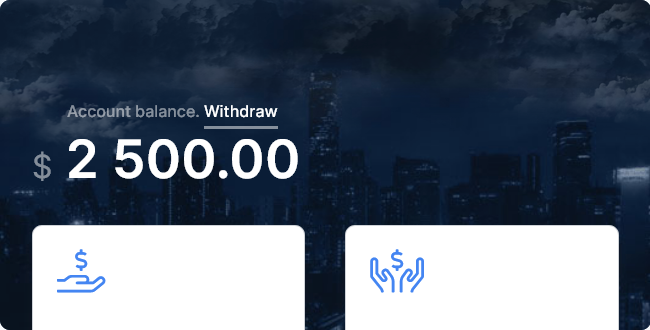
- Withdrawals information – Contains historical information about previous withdraws

- Account-wide statistics – Offers traffic information grouped by geolocation
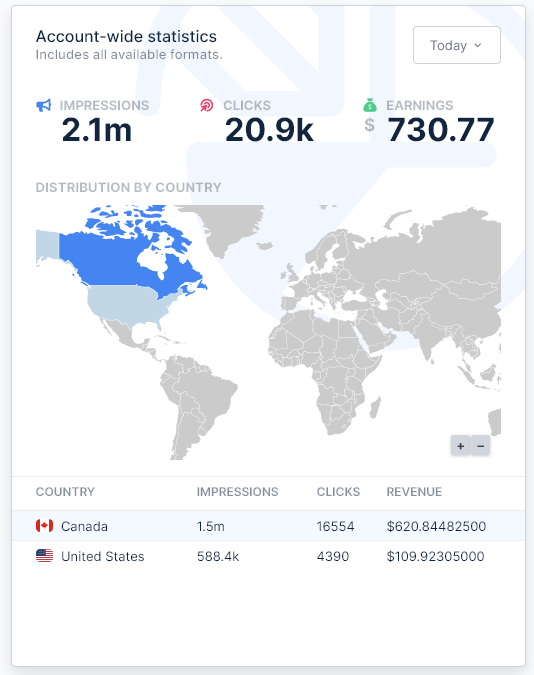
- Account information – Contains information about the account health
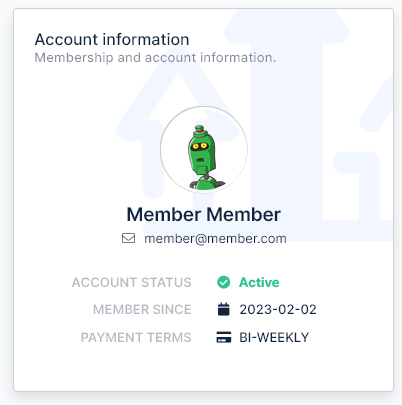
- Account manager information – Offers quick access to help and support

- Historical information – A graph containing traffic information for the last 7 days, ongoing month and previous month

- Endpoints – Information about the QPS of each format and the number of available endpoints
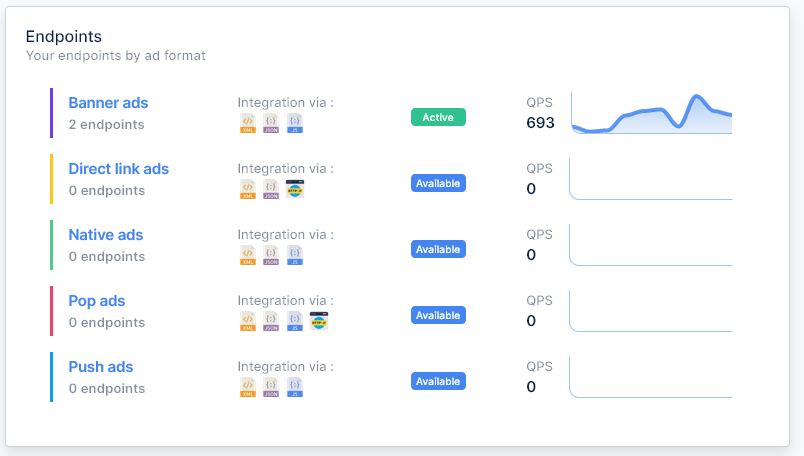
Traffic reports
The traffic reports are the main statistics of the publisher interface. They contain all the information of the publisher’s traffic as well as financial related information. The page consists of 4 main parts :
The filters– This section contains all the available filters for the reports. One or more filters can be active in the same time, for example you filter your reports by 3 countries, 2 browsers and 6 categories.
Report grouping section– This section allows the publisher to group the reports by date, country, browser, OS, platform, category, bid type, website, supply endpoint, or subid.
Chart data– Allows the publisher to obtain a visual interpretation of the reports.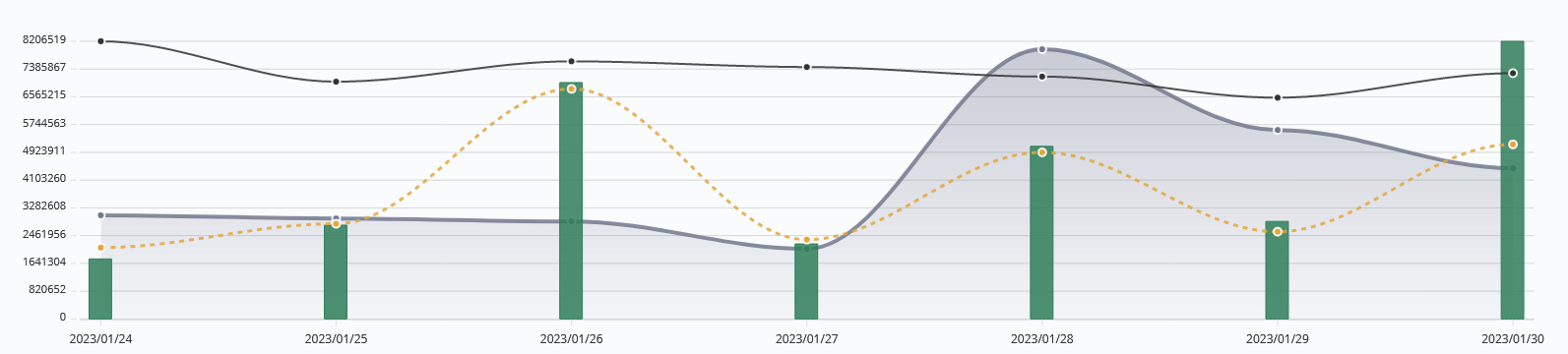
Table data– Offers detailed information regarding the report. The terminology used can be seen below.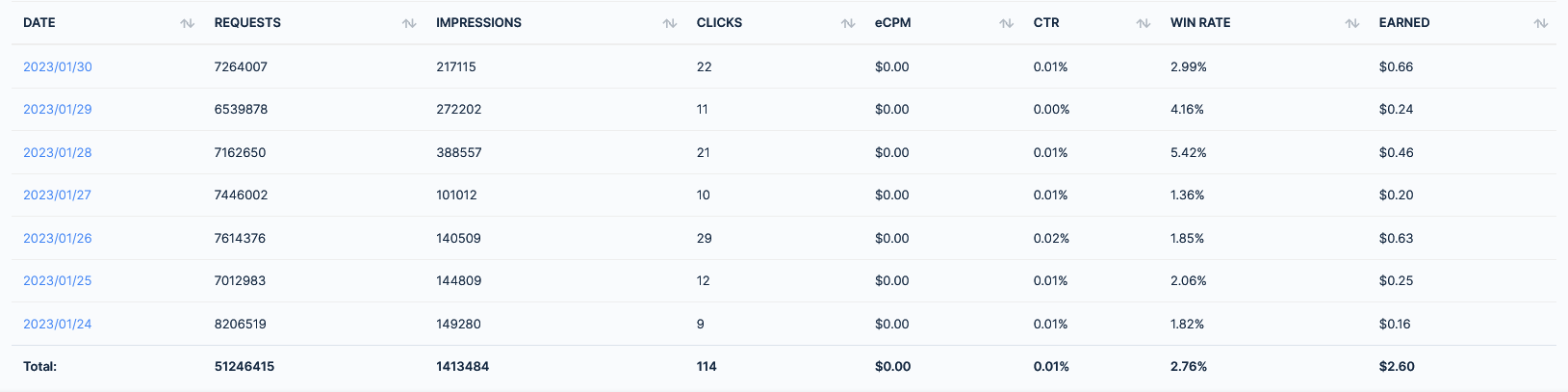
TABLE DATA TERMINOLOGY
| Term | Description |
|---|---|
REQUESTS | The number of requests received from the publisher’s supply endpoints. |
IMPRESSIONS | The number of impressions. |
CLICKS | The number of clicks. |
eCPM | The eCPM calculated based on the gains. Formula : (gains × 1000 / impressions) |
CTR | The click through rate. Formula : (clicks × 100 / impressions) |
WIN RATE | The percentage of wins compared to the total requests. Formula : (impressions × 100 / requests) |
EARNED | The amount earned by the publisher. |
Filtered traffic
Also known as the “Error log”, this page displays reports of the redirect-level traffic that was filtered for the publisher.
In terms of page structure, it shares the same structure as the Traffic reports and has sections for results limiting, filters, grouping, chart data and table data, with the difference that its main focus is reporting the errors logged per inbound traffic. The available error codes can be seen in the table below.
ERROR TYPES
| Error | Description |
|---|---|
Invalid click ID | This error refers to clicks and / or visits that were rejected because they were sent to an invalid click ID. The click ID is an unique identifier given to each request and it can only be used once. |
Click ID reused | This error refers to clicks and / or visits that were triggered more than once for a previously used click ID. |
IP mismatch | This error refers to clicks and / or visits in which the IP address used in the request is different than the one used when the redirect takes place. |
Invalid screen size | This error refers to clicks and / or visits in which visitor’s screen width is lower than 300px or the screen height is lower than 400px. |
Connection speed < 3G | This error refers to clicks and / or visits in which visitor’s connection speed is slower than 3G. |
Device RAM < 1GB | This error refers to clicks and / or visits in which the RAM memory of the device of the visitor is below 1GB. |
Invalid navigator platform | This error refers to clicks and / or visits in which the navigator platform of the visitors’ browser could not be retrieved. |
Webdriver enabled | This error refers to clicks and / or visits in which the vistor’s browser runs a webdriver. |
Invalid navigator geolocation | This error refers to clicks and / or visits in which the geolocation of the vistor’s browser can not be retrieved or is invalid. |
Localstorage unavailable | This error refers to clicks and / or visits in which the localstorage of the vistor’s browser can not be retrieved or is invalid. |
Browser cookies unavailable | This error refers to clicks and / or visits in which the cookies of the vistor’s browser are not enabled or are unavailable. |
Browser JavaScript unavailable | This error refers to clicks and / or visits in which the JavaScript of the vistor’s browser is not enabled or unavailable. |
Window history unavailable | This error refers to clicks and / or visits in which there is no window history for the visitor’s browser and / or the visit comes with no previous referrer. |
In-app visit | This error refers to clicks and / or visits in which were triggered inside a mobile app. |
Click with no image | This error refers to clicks specific to banner, native and push ads that were triggered without displaying the image of the banner, native ad or push ad respectively. |
Filtered by 3rd party | This error refers to clicks and / or visits that were filtered by a 3rd party filter. |
Iframe visit | This error refers to clicks and / or visits that were displayed inside an iframe. |
Other | This error refers to clicks and / or visits for other reasons than the ones listed above. |
Detailed error log
The detailed error log can be accessed using the button next to the title of the Filtered traffic page and it contains detailed reports regarding the traffic that has been filtered during the ongoing day.
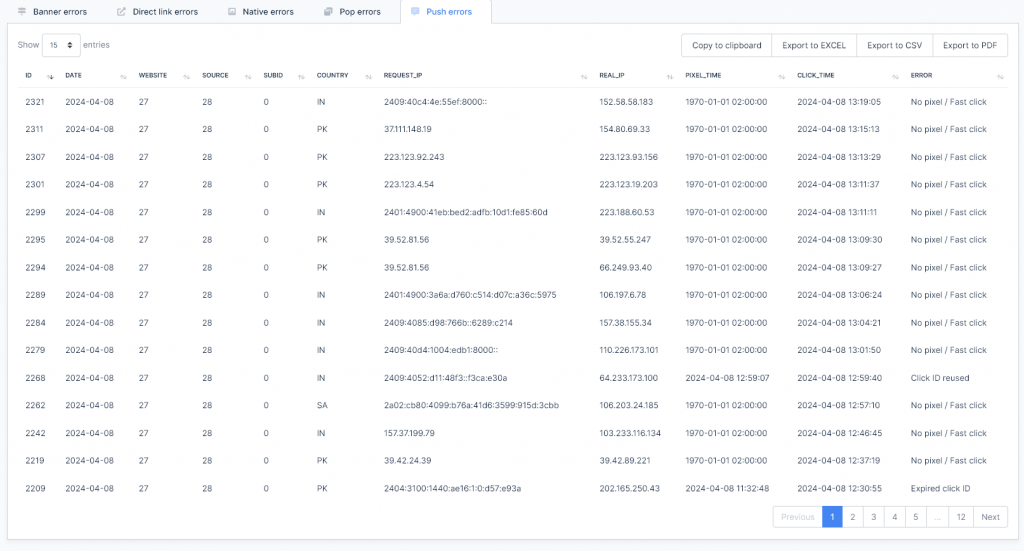
Profile
The profile page contains the publisher’s information which is stored on with your version of the platform. There are two types of fields within the page, the first is read only and contains information that the publisher can not modify, such as :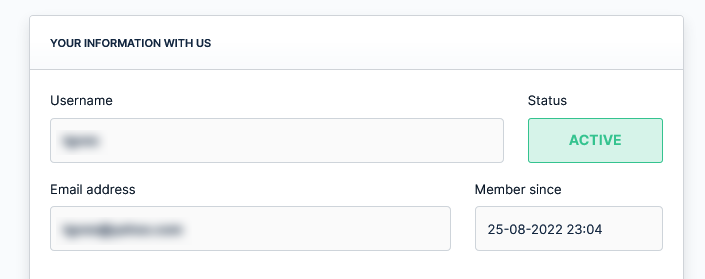
| Field | Description |
|---|---|
Username | Contains the publisher’s username. Field can not be changed. |
Status | The status of the account of the publisher. Field can not be changed. |
Email address | The email address which was used upon registration. Field can not be changed. |
Member since | The registration date of the publisher. Field can not be changed. |
The information related to the account that the publisher can modify is as follows :
| Field | Description |
|---|---|
First name | Contains the publisher’s first name. |
Last name | Contains the publisher’s last name. |
Street address | Contains the publisher’s street address. |
City | Contains the publisher’s city. |
State / County / District | Contains the publisher’s state, county or district. |
Country | Contains the publisher’s country. |
Alternative contact method | Two fields containing the IM platform and the IM username of the publisher. |
Change password
This page allows the publisher to modify the password of the account they own. To make these changes, a form containing 3 fields needs to be filled :
| Field | Description |
|---|---|
Current password | In order for the password to be changed the current password needs to be inputed. |
New password | The new password must contain between 5 and 32 characters. |
Re-entering the new password | In order to confirm the new password it must be re-entered. |
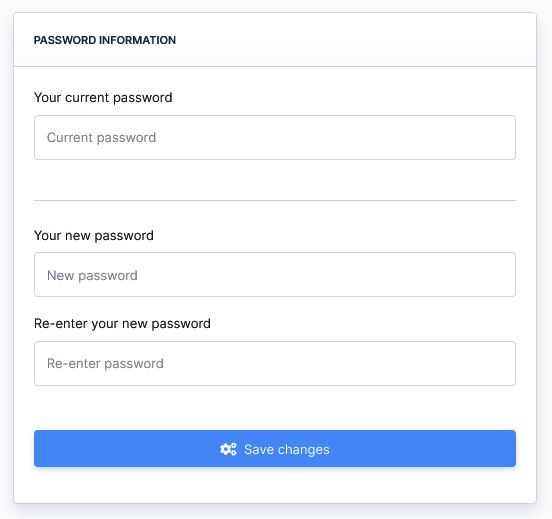
Websites
This page offers details on the website properties owned by the publisher. Each particular website is rendered containing useful information regarding the property as follows :
| Detail | Description |
|---|---|
ID | The ID of the property as stored in the database is offered for informational purposes. |
Status | The current status of the website, can be Pending, Active or Denied. |
Category | The category of the website. Will be used when requests do not contain another category. |
Added on | The date when the website was added. |
Property type | The type of the website. |
Linked endpoints | Information regarding the number of endpoints linked to the website. |
Request removal | A quick link to support for a removal request. |
{FORMAT} Endpoints
Each individual page under the ENDPOINTS section offers a tabled view of the publisher’s endpoints for that specific format. The table has built in filtering and sorting for each column.
Each endpoint has a couple of actions available listed under the button with the same name :
Detailed view– allows the publisher to get insights of that specific endpoint.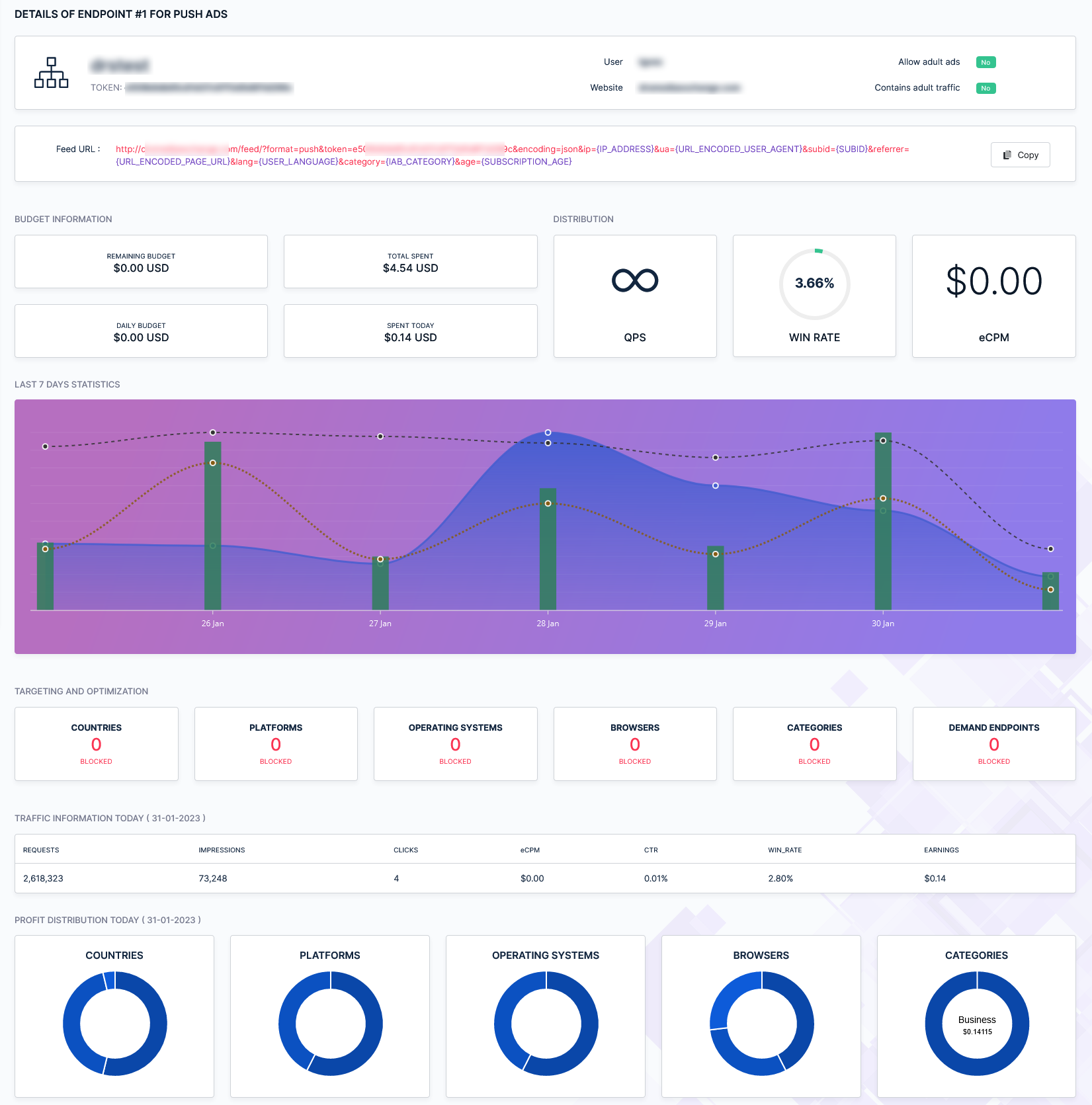
Integration guide– Offers the publisher the possibility to download an informative .PDF document which explains the steps needed for integration.
New withdraw
The “new withdraw” page allows the publisher to withdraw his earnings based on the payment terms set within the platform and via the available methods set by the platform administrator.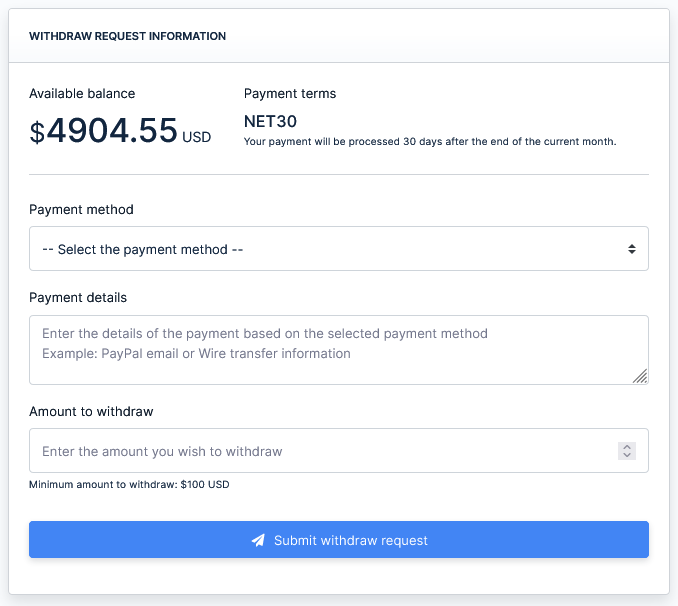
To submit a withdraw request the publisher needs to fill the form containing the following fields :
Payment method– Allows the select of one of the payment methods set by the platform administrator within the platform settings.Payment details– The textarea must be filled with the actual details of the payment. Ex: PalPal email, wire transfer details etc.Amount to withdraw– The amount to be withdrawn. The minimum value is based on the amount set within the platform settings.
Transactions list
The transactions page contains all the withdraws made by the publisher during the lifetime of the account. It offers a tabled view of the list and it includes column sorting and column filtering.